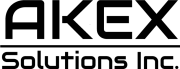One of the reasons I installed the iOS 18 beta 1 as soon as it was available for the iPhone is the ability to lock apps with Face ID. I’ve been waiting for this feature for years. I think it’s a must-have on iPhones, especially if you share your device with others, particularly children.
iPadOS 18 will also let you lock apps with Face ID. That’s even better, considering that you’re more likely to share your tablet with others.
Back to the iPhone’s ability to lock apps, I can think of several apps that need protection. Messages, Notes, Phone, Photos, Wallet, App Store, Mail, and Calendar are some of the default Apple apps that I’d lock with Face ID to safeguard my data.
You can also add Face ID protection to third-party apps. This will come in handy when using any app that might contain sensitive information. Here, I’ll explain how to add Face ID lock to any apps on your iPhone or iPad.
Tech. Entertainment. Science. Your inbox.
Sign up for the most interesting tech & entertainment news out there.
By signing up, I agree to the Terms of Use and have reviewed the Privacy Notice.
Locking an app with Face ID is incredibly easy, and I’ll show you how to do it for the Notes app.
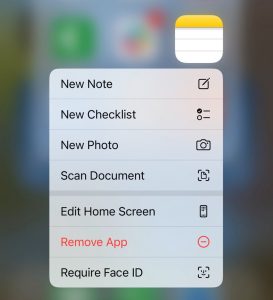 Locking an iPhone app in iOS 18 happens right on the Home Screen. Image source: Chris Smith, BGR
Locking an iPhone app in iOS 18 happens right on the Home Screen. Image source: Chris Smith, BGR
All you have to do is long-press on the app icon, and you’ll get a new Require Face ID in the list of shortcuts. Tap it, and the iPhone will perform a Face ID scan to authenticate you.
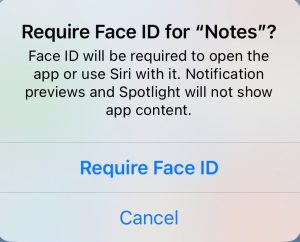 A prompt informs you what happens once you lock an app with Face ID. Image source: Chris Smith, BGR
A prompt informs you what happens once you lock an app with Face ID. Image source: Chris Smith, BGR
You will get a prompt asking you to confirm that you want to use Face ID to protect the app.
Open the app, and the iPhone will scan your face again. The Dynamic Island will show whether the scan was successful.
 The iPhone’s Dynamic Island will animate Face ID scans for locked apps. Image source: Chris Smith, BGR
The iPhone’s Dynamic Island will animate Face ID scans for locked apps. Image source: Chris Smith, BGR
I blocked the sensor to see what would happen. I thought iOS 18 would give me the option to use my Lock Screen password. That’s the failsafe for in-app Face ID scans at the system level and a potential security issue I’ll address later.
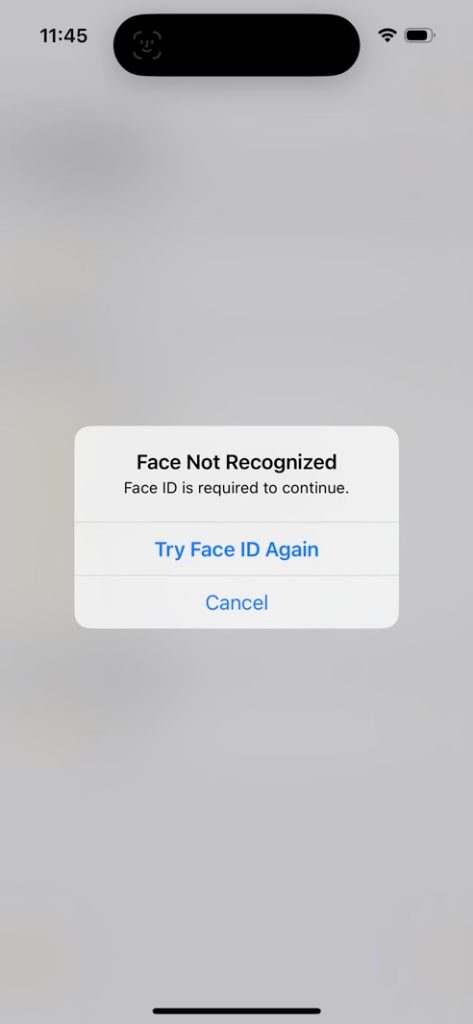 If Face ID authentication fails, you won’t be able to open the app. Image source: Chris Smith, BGR
If Face ID authentication fails, you won’t be able to open the app. Image source: Chris Smith, BGR
However, the iPhone prompted me to try Face ID again, and I didn’t get the familiar keypad to input my passcode. It’s probably a bug in iOS 18 beta 1. Apple should correct it by the time the final software version is available.
If you change your mind and want to remove the Face ID lock from any app, just head back to the Home Screen where the app is. Long-press the icon again, and select the new option that appears: Don’t Require Face ID.
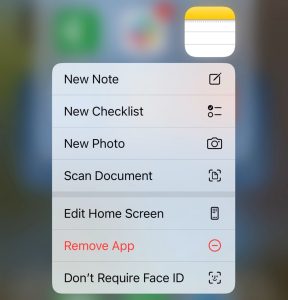 Removing the Face ID lock is just as easy Image source: Chris Smith, BGR
Removing the Face ID lock is just as easy Image source: Chris Smith, BGR
The iPhone will scan your face again to ensure you’re authorized to make the change. That is, your kids won’t be able to unlock access to an app that’s Face ID protected.
One glaring security issue
There is one problem with the feature here. If someone knows your Lock Screen passcode, using Face ID to lock apps will be futile once that passcode can unlock access. A better implementation here would be using a separate password to lock all the apps that you might want to protect. Or, maybe you can set a unique password for each app.
While that would be better for security, Apple would have to figure out a way to help you recover that password in case you forget it. But we’ll cross that bridge if we ever get there.
Meanwhile, it’s still a good idea to lock apps with Face ID to protect sensitive data.
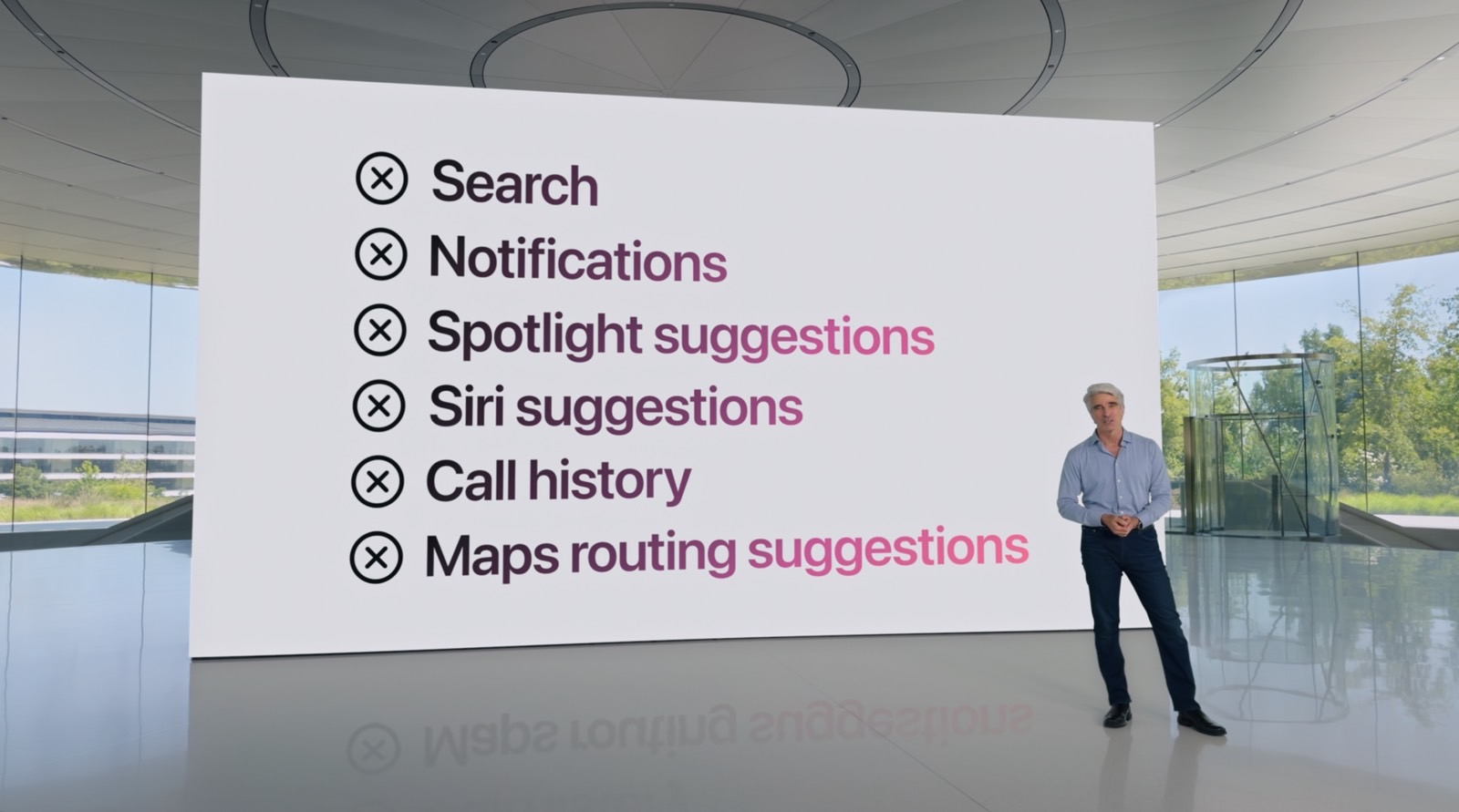 All the app features that iOS 18 will block once an iPhone app is locked with Face ID.
All the app features that iOS 18 will block once an iPhone app is locked with Face ID.
One more thing: Siri suggestions and notifications won’t work for apps that are locked with Face ID. iOS 18 will block all of them once the Face ID lock is enabled.