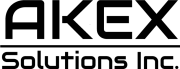A couple of weeks after releasing visionOS 1.0.2 to all users, Apple is now issuing the first Vision Pro update with this spatial headset now out, visionOS 1.0.3. With this version, users can get several bug fixes, in addition to the ability to reset their device if they’ve forgotten their passcode.
Previously, users would have to take their Apple Vision Pros to an Apple Store to get their spatial computers reset. Now, if you update the headset to version 1.0.3, you can forget your passcode, and you’ll be able to restore your Vision Pro with no hurry by using your Apple ID password.
Interestingly, this new version comes a few days after Apple issued the first visionOS 1.1 beta build. With this test version, Apple is fixing several Vision Pro bugs while improving the passthrough image and the persona’s feature.
visionOS history
During the beta testing of visionOS 1.0, Apple added important features to Apple Vision Pro, such as FaceTime’s Personas (which is still in beta), and essential apps such as the App Store, Mindfulness, and Testflight.
Tech. Entertainment. Science. Your inbox.
Sign up for the most interesting tech & entertainment news out there.
By signing up, I agree to the Terms of Use and have reviewed the Privacy Notice.
With visionOS beta 6, X user M1Astra was able to discover two onboarding videos highlighting a few Apple Vision Pro details. One of them shows how to interact with this spatial computer using your eyes and hands:
“Your eyes and hands are how you navigate Apple Vision Pro. You browse the system by looking, and it responds to your eyes. Simply look at an element and tap your fingers together to select it. It’s like a click on your Mac. To scroll, pinch your fingers together and gently flick. You can keep your hands where they’re comfortable, such as resting on your lap.”
In the other video, Apple teaches how to enroll your Persona using this spatial computer. With beta 4, we already detailed how your digital persona for FaceTime calls will work, but with a video, it’s so much easier to understand the enrollment process.
“To set up your Persona, you’ll remove Apple Vision Pro to capture your appearance. Take your time getting ready, and make sure nothing is covering your face. To start capturing, hold Apple Vision Pro at eye level. Keep arms and shoulders relaxed. Then, follow the instructions. Turn your head to the right, to the left, and tilt up and down. Then, you’ll capture your facial expressions. Smile with your mouth closed, smile showing your teeth, raise your eyebrows, and close your eyes. When you’re done, put Apple Vision Pro back on to see your Persona.”
Wrap up
BGR will let you know when a new visionOS version is out. As of now, don’t forget to download visionOS 1.0.3.