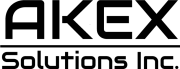The iPhone has a hidden display feature introduced in iOS 17 that everyone with an iPhone should start using. Screen Distance is designed to help reduce eye strain caused by holding your phone too close to your face.
Apple made a pretty big deal about Screen Distance last year, but if you didn’t start using it right away, there’s a chance you’ve already forgotten it’s even available on your iPhone. To start using this hidden iPhone feature, follow the steps below:
- Go to the Settings app and then navigate to the Screen Time option.
- The easiest way to do this is to search for it in the search bar at the top.
- Once in Screen Time, look for the Screen Distance option.
- Tap it to turn it on.
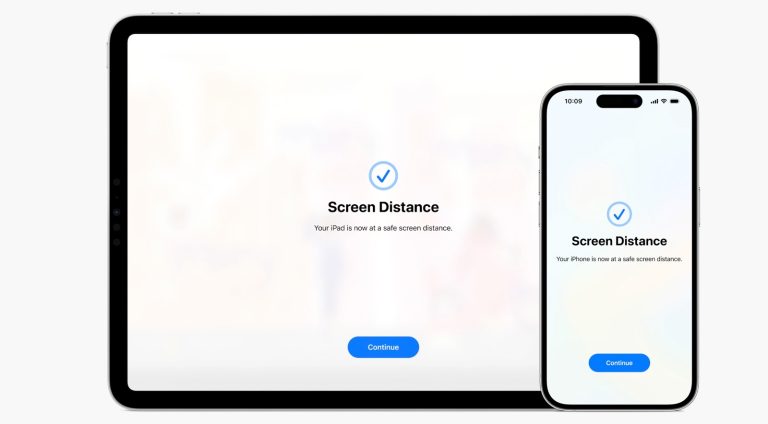 Screen Distance warning on iPhone and iPad. Image source: Apple Inc.
Screen Distance warning on iPhone and iPad. Image source: Apple Inc.
Once you activate this feature, your iPhone’s Face ID sensors take about five minutes to work. If you are too close to your iPhone or iPad, it’ll pop up a notification splash screen interrupting whatever you’re doing at the moment. Considering how easy it is to hold your phone up to your face without thinking about it, this feature is going to be really handy for people who want to help reduce the strain on their eyes.
Of course, if you have trouble reading, you may find that Screen Distance is more annoying than helpful, especially if you prefer to keep your phone close to your face. Personally, I’m myopic, so while I thought this feature would be pretty useful for keeping a safe distance between myself and my phone, it also annoyed me in some situations, such as scrolling social media in bed, lying on the couch, or checking my phone in a crowded place.
Tech. Entertainment. Science. Your inbox.
Sign up for the most interesting tech & entertainment news out there.
By signing up, I agree to the Terms of Use and have reviewed the Privacy Notice.
Ultimately, what you do for your health is up to you, but if you’re looking for iOS 17 settings to take advantage of immediately, this is one of the best ones I can recommend. At least, it’s worth giving it a shot to see if it works for you.
Below, we have more iPhone hidden features for you to check out.