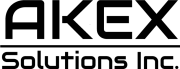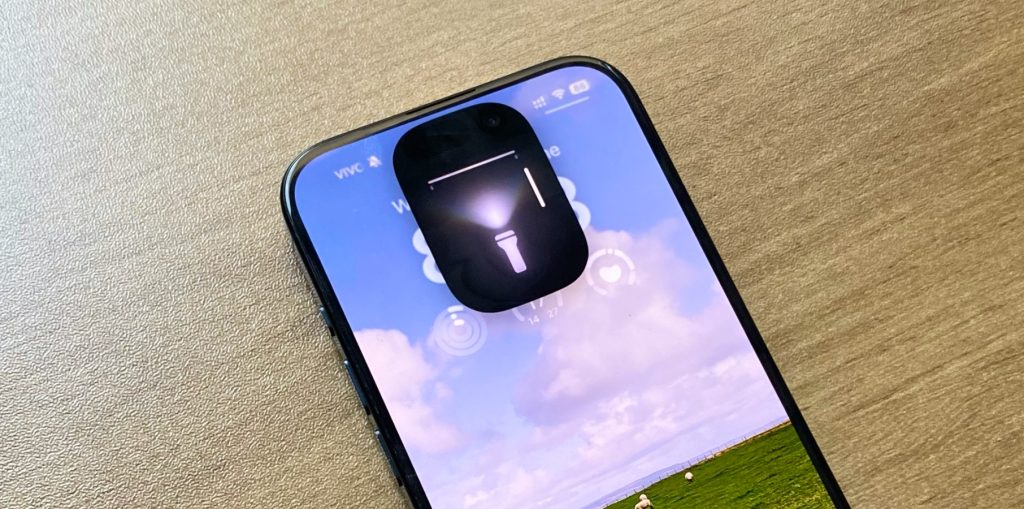If you hurried to download the iOS 18 developer beta or the public testing version, you might have discovered that some of your apps or everyday tasks aren’t working as you expected. Fortunately, you can downgrade to iOS 17, where things are much more stable.
In this article, we’ll help you uninstall the iOS 18 beta, but first, you should consider some of the possible issues that come along with returning to iOS 17.
For example, if you also downloaded watchOS 11 beta, you can’t go back to iOS 18 because downgrading to watchOS 10 is not an option. Apple doesn’t let you do that, even if you go to an Apple Store and ask for help. Since your iPhone must run iOS 18 in order for the Apple Watch to run watchOS 11, you’ll either stop using your Apple Watch or keep waiting for newer betas for both devices.
If you use WhatsApp or other messaging apps that create a backup in the cloud, be aware that you might lose data. WhatsApp, specifically, can’t restore a backup made in a new operating system when running an older version (for example, an iOS 18 backup in an iOS 17.5.1 file). So, be aware that you might lose data if you choose to uninstall the iOS 18 beta.
Tech. Entertainment. Science. Your inbox.
Sign up for the most interesting tech & entertainment news out there.
By signing up, I agree to the Terms of Use and have reviewed the Privacy Notice.
Besides that, I’d also recommend you back up your iPhone running iOS 18. If you want to give it another chance, you’ll have the tweaks you made while you’re using it.
Uninstalling iOS 18 beta and going back to the most stable iOS 17 version
To uninstall the iOS 18 beta won’t be too hard, but you’ll have to connect your iPhone to a computer. On the Mac, open the Finder to discover your connected iPhone or the Apple Devices app on Windows. After connecting your device using a USB cable, follow the steps below:
- On your iPhone, press and quickly release the Volume Up button. Press and quickly release the Volume Down button. Then, press and hold the Side button until you see the recovery mode screen.
- On your computer, you’ll need to confirm that you want to restore it to its factory settings by choosing “Restore.” Then, your computer will erase your device.
- Once completed, sign in with your Apple Account to activate your device
- When your computer prompts to restore your information from a previous backup, choose the iOS backup you created before you installed the iOS beta
- Once the device has been restored, it will shut down. Restart the iOS device and follow the onscreen instructions from Setup Assistant.
This is how to uninstall the iOS 18 beta. The official version is expected to be released later this fall. BGR will bring all the latest news as we learn more about Apple’s plans.