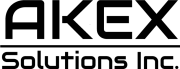Apple offers many accessibility features across its ecosystem of devices. For example, if you want to remotely control your iPad with your iPhone, you can perform a variety of actions with a tap instead of sliding your fingers.
Even though iOS 18 and iPadOS 18 are full of new features, the ability to control an iPad with an iPhone remotely is a bit limited. Here’s how to control an iPad with your iPhone and what you can do with it.
- With both devices connected to the same network, open the Settings app on your iPhone;
- Under Accessibility, tap Control Nearby Devices;
- A list will appear with all the Apple devices you can control with your iPhone;
- Tap the name of the device and start controlling it.
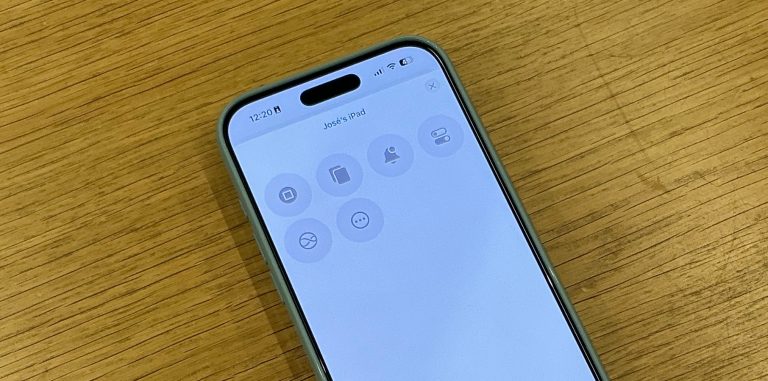 Image source: José Adorno for BGR
Image source: José Adorno for BGR
It’s important to note that in addition to requiring being in the same Wi-Fi network, the devices need to be signed in to the same Apple account. That being said, this is what you can do by controlling your iPad remotely with your iPhone:
- Open the Home Screen
- Open Multitasking
- Open Notification Center
- Open Control Center
- Call Siri
There are also media controller buttons:
Tech. Entertainment. Science. Your inbox.
Sign up for the most interesting tech & entertainment news out there.
By signing up, I agree to the Terms of Use and have reviewed the Privacy Notice.
- Play/Pause
- Previous Track
- Next Track
- Volume Up
- Volume Down
At this moment, it’s impossible to control a pointer on your iPad or freely open apps and control them. Currently, the best use for these accessibility features is the ability to interact with media even if you’re far from your iPad.
You can also create a shortcut to make this accessibility feature easy to access:
- Go to Settings and Accessibility
- Choose Accessibility Shortcut, then select the feature you want (such as Control Nearby Devices
- If you select only one feature, it immediately turns on or off when you click the button shortcut
- Just tap the side button three times to activate or deactivate it
In addition to this function, iOS 18 is full of new features, including some hidden ones that can change how you use your iPhone, whether it’s a new model or the brand-new iPhone 16 lineup.