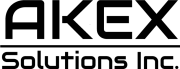While you weren’t paying attention, X (formerly Twitter) quietly began feeding all of your posts, replies, and more to Grok, its generative AI chatbot. The new setting appears to be enabled by default on everyone’s account, so even if you never actively chose to let Grok vacuum up your data, it’s doing so without your express permission.
With the setting enabled on your account, the social media platform “may utilize your X posts as well as your user interactions, inputs and results with Grok for training and fine-tuning purposes.” Furthermore, X explains that “your interactions, inputs, and results may also be shared with our service provider xAI for these purposes.”
The good news is that you can disable the feature with a single click and also easily delete your conversation history with Grok from the same settings menu. Here’s what you’ll need to do from the desktop version of X to stop training Grok:
- Make sure you’re logged into X in your browser and visit the Settings page
- Go to the “Privacy and safety” menu
- Scroll down and click on “Grok” under “Data sharing and personalization”
- Uncheck the box to disable data sharing with Grok
- You can also click “Delete conversation history” while you’re here
Unfortunately, that menu isn’t accessible from the X mobile app. It might be added in the future, but there’s no “Grok” option in the Settings menu in the app. You’ll have to load up X/Twitter in a browser on your desktop computer to deactivate this setting.
Tech. Entertainment. Science. Your inbox.
Sign up for the most interesting tech & entertainment news out there.
By signing up, I agree to the Terms of Use and have reviewed the Privacy Notice.
On the X Help Center, the company says “making your account private prevents your posts from being used to train Grok’s underlying model or to generate responses to user queries.” So here’s what you need to do to make your account private:
- Once again, head to X.com and visit the Settings page
- Go to the “Privacy and safety” menu
- Select “Audience, media and tagging”
- Check the box next to “Protect your posts”
At the very least, we’re glad X gives us the ability to avoid training its AI chatbot.